Today I am going to show you how to Remote Control ANY mac on your wireless network, but before you start reading the rest of the tutorial there are a few basic requirements.
Requirements:
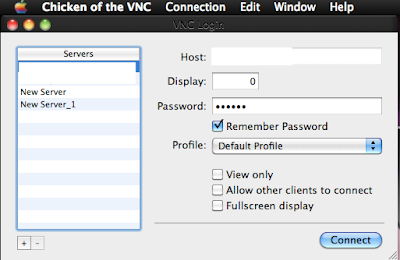
Step 2: Now click on Connection and then click on New Connection.
After doing this you will get a window that looks like this:
Keep this window open! It will become important later on.
Step 3: Now, this is the part you need to pay close attention. You must now go to the target's Mac and get their IP Address. You can do this by opening system preferences and click Network under Internet and Wireless.
Now that you are in the target's Network settings you can find their IP. I have marked in red where you would see the IP Address.
Remember the IP Address. Write it down if you have too, just make sure you know it.
Step 4: You are not done with the target's settings yet. Exit Network settings and go to Sharing in the main system preferences window.
Now that you are in the Sharing settings check Remote Management and check everything you see.
Now that you are done with that click on Computer Settings.
Inside Computer Settings check VNC users may control may screen with this password. In the blank box type a password. REMEMBER THIS PASSWORD! It will become important later on in the tutorial.
When you are done click OK.
Step 5: You are now done with the target's computer. Return to your computer. In your computer you should have left the New Connection window open in Chicken of the VNC application. It is here where the IP Address and your Password become of great importance. Where it says Host type in the IP. Where it says password type in your Password. Below the Password UNCHECK all of those boxes. After doing that hit connect!
Step 6: After hitting Connect you will get a control window pop up on your desktop. Congratulations you now have FULL control of your Target's Mac. Have fun playing around with your Slave's Computer :)
Thats it...
If you have any problem in connecting MAC on your Wireless Network, feel free to mention it in comments section.
Enjoy....
Requirements:
- A Mac
- Another Mac (the target)
- Both Macs MUST be connected to the same wireless network.
- You will need an Application called Chicken of the VNC installed on your Mac. You can download this
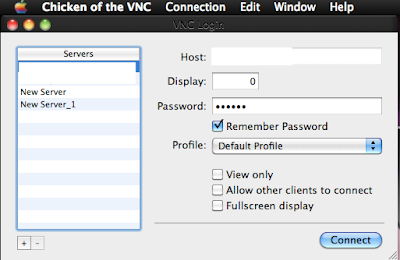
Step 2: Now click on Connection and then click on New Connection.
After doing this you will get a window that looks like this:
Keep this window open! It will become important later on.
Step 3: Now, this is the part you need to pay close attention. You must now go to the target's Mac and get their IP Address. You can do this by opening system preferences and click Network under Internet and Wireless.
Now that you are in the target's Network settings you can find their IP. I have marked in red where you would see the IP Address.
Remember the IP Address. Write it down if you have too, just make sure you know it.
Step 4: You are not done with the target's settings yet. Exit Network settings and go to Sharing in the main system preferences window.
Now that you are in the Sharing settings check Remote Management and check everything you see.
Now that you are done with that click on Computer Settings.
Inside Computer Settings check VNC users may control may screen with this password. In the blank box type a password. REMEMBER THIS PASSWORD! It will become important later on in the tutorial.
When you are done click OK.
Step 5: You are now done with the target's computer. Return to your computer. In your computer you should have left the New Connection window open in Chicken of the VNC application. It is here where the IP Address and your Password become of great importance. Where it says Host type in the IP. Where it says password type in your Password. Below the Password UNCHECK all of those boxes. After doing that hit connect!
Step 6: After hitting Connect you will get a control window pop up on your desktop. Congratulations you now have FULL control of your Target's Mac. Have fun playing around with your Slave's Computer :)
Thats it...
If you have any problem in connecting MAC on your Wireless Network, feel free to mention it in comments section.
Enjoy....









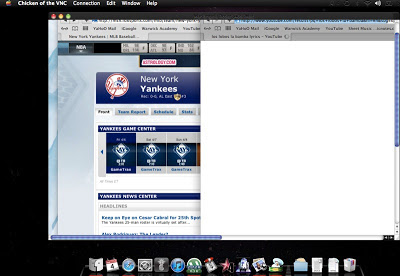

0 comments :
Post a Comment